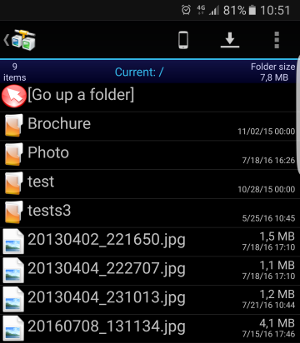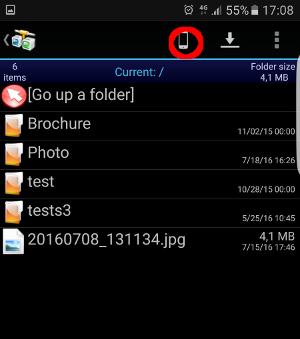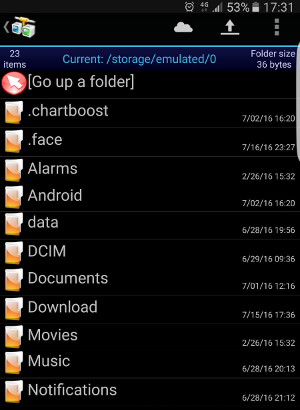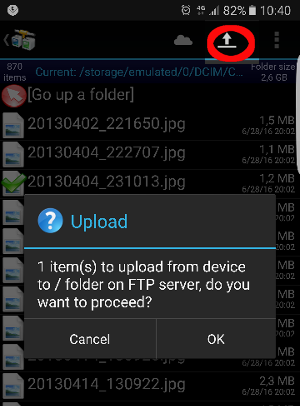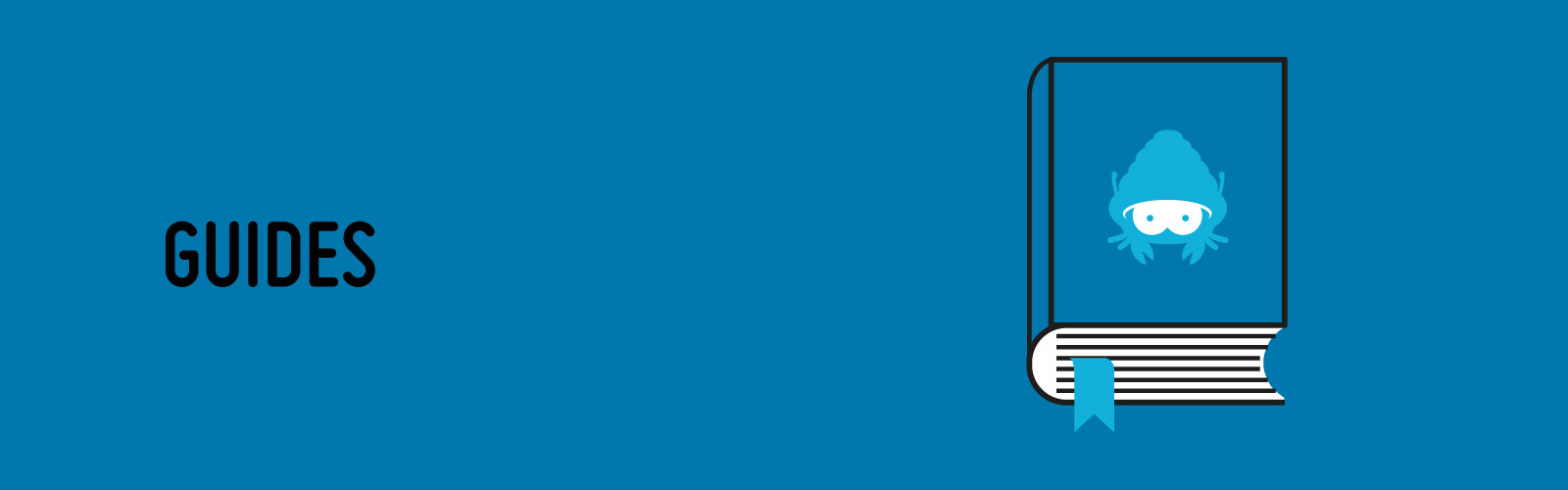How to configure an Android device for backup
Via FTP using Smart Storage service
Below is a guide for configuring, on an Android device, access to and use of online storage space (e.g. Smart Storage) using the FTP protocol.
In this example, we have used the free FTP client AndFTP (which can be downloaded from the Android Play Store), but the configuration can be applied to any FTP client.
How to create FTP access to the Smart Storage
- Download and install the AndFTP app from the relevant store.
- Open the AndFTP app on your device.
- Select the button at the top
- Enter the address of the storage server in the Hostname text field, e.g. name.cloudhost.it.
- Select the FTP (File Transfer Protocol) to access the server.
- Enter the username and password provided in the Smart Storage activation email. All other fields are optional.
- Save the configuration and return to the main screen, where the configuration just saved will appear.
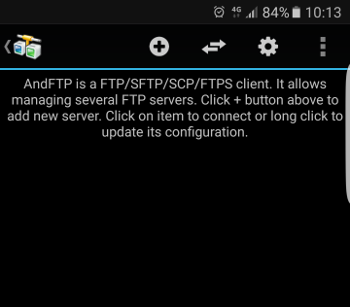
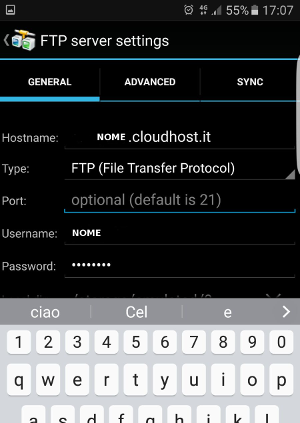
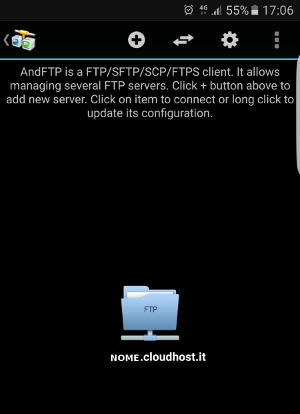
How to copy files from local support to Smart Storage using FTP (upload)
- Select the FTP source just created and indicate the transfer destination folder, into which the files will be transferred.
- Select the button with the smartphone icon (highlighted with a red circle in the image above) to choose the source folder for the transfer.
- Choose the local folder on the Android device from which the files are to be taken.
- Select the files to be copied to the Smart Storage and press the up-arrow button (highlighted by the red circle) in the top right corner
- Confirm by pressing the OK button. After a few moments, the transfer of the selected files to the Smart Storage will start. The interface displays both the transferred files and the files being transferred (upload).