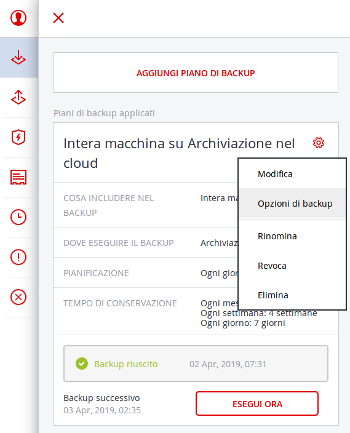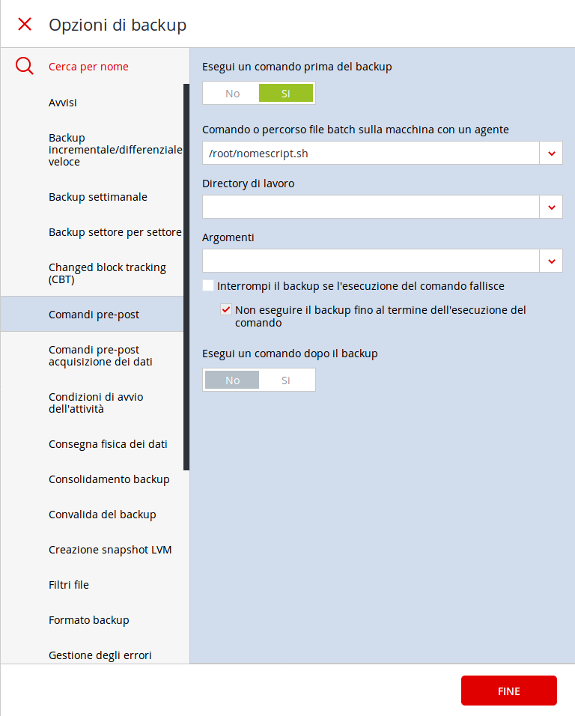Acronis Backup: backing up MySQL database
How to backup all MySQL database dump
In order to use Acronis Backup to back up all the MySQL databases on a server, it is necessary to make a script that creates and saves a dump file (SQL export) for each database.
A functional example of the script to dump each database is as follows:
#! /bin/bash BACKUP_DIR="/root/mysql-dumps/" MYSQL_USER="root" MYSQL=/usr/bin/mysql MYSQL_PASSWORD="mysql-root-password" MYSQLDUMP=/usr/bin/mysqldump databases=`$MYSQL --user=$MYSQL_USER -p$MYSQL_PASSWORD -e "SHOW DATABASES;" | grep -Ev "(Database|information_schema|performance_schema)"` for db in $databases; do $MYSQLDUMP --force --opt --user=$MYSQL_USER -p$MYSQL_PASSWORD --databases $db | gzip > "$BACKUP_DIR/$db.gz" done
Subsequently, it is advisable to schedule the execution of the script before each backup so that the backup procedure also saves the dump files created by the script.
The steps are as follows:
- Connect to the Acronis platform, click on the 'Devices/All Devices' item in the menu on the left;
- select the server on which the script is located;
- click on the 'Backup' section on the right; then, click on the gear icon that appears on the right;
- select 'Backup Options' from the menu;
- go to the 'Backup options' menu under 'Pre-post commands';
- in the window shown at right, set the 'Run a command before backup' choice to Yes;
- enter the path to the script file in the text box labelled 'Command or Batch File Path on Agent Machine';
- Finally, save the changes for the backup plan by clicking first on the 'END' button and then on the 'SAVE CHANGES' button in the next screen.